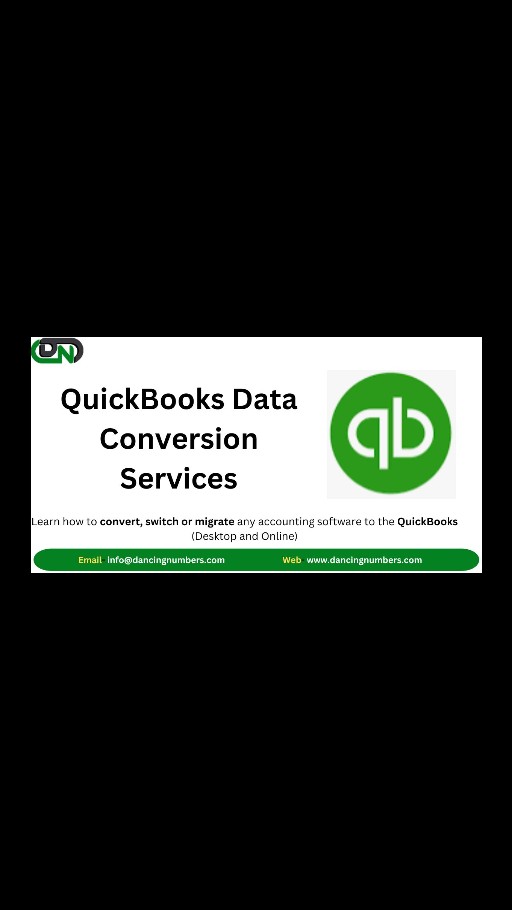
Convert to QuickBooks Enterprise from Premier
Upgrading from QuickBooks Desktop Premier to QuickBooks Enterprise offers significant enhancements for growing businesses. With advanced reporting, sophisticated inventory tracking, and capacity for up to 40 simultaneous users, QuickBooks Enterprise provides robust tools and security features. Transitioning is straightforward with careful planning. Ensure your system meets Enterprise requirements, install the software, back up and update your company file, and configure multi-user hosting if necessary. Read on for a seamless QuickBooks Premier to Enterprise data conversion process. What are the key differences between QuickBooks Desktop Pro/Premier and QuickBooks Enterprise? QuickBooks Enterprise includes more advanced features such as: Enhanced reporting and customization options. Advanced inventory tracking with features like FIFO costing and barcode scanning. Capacity to handle up to 40 users simultaneously. Additional security and user permission settings. Step-by-Step Process for QuickBooks Premier to Enterprise Data Conversion You can get help from an IT specialist if you require network assistance. Get the assistance of an accountant if you require help with your company file. You can read the below article and learn how to upgrade to QuickBooks Enterprise from Desktop Premier. Step 1: Make sure your computers and server can run QuickBooks Enterprise Check the system requirements for QuickBooks Desktop Enterprise. Speak with an IT specialist if you require assistance setting up your network. To run QuickBooks Desktop Enterprise, your system needs Windows 10 or later At least a 2.4 GHz processor and 4 GB of RAM (8 GB recommended). Ensure you have 2.5 GB of disk space, plus additional space for data files. A 1280x1024 screen resolution or higher is required. For best performance, use a solid-state drive (SSD). The software is compatible with Microsoft Office 2019, 2016, and 2013, and requires Internet Explorer 11.0. Step 2: Installing QuickBooks Enterprise View the instructions for installing QuickBooks Enterprise on your PC. To install QuickBooks Enterprise, first download the installation file from the official Intuit website. Run the installer, follow the prompts, and enter your license information. Customize settings as needed, and allow the software to complete the installation. Finally, set up your company file and configure user permissions. Step 3: Back up your company file Before continuing, make a backup of your company file: After choosing File, choose Create Backup. Choose a secure location for your file, such as a different computer or server. Step 4: Update Your Company File Now, you have a backup of the current file and the next move is to update the company file to work with QuickBooks Desktop Enterprise: Initially, open Enterprise solution and then open the company file Enter the Admin password and then hit OK Tick the checkbox named “I understand that my company file will be updated to this new version of QuickBooks“ Next, select the tab “Update Now“ Click ok to backup your data and perform onscreen instructions to backup the company file At last, hit “Yes” to confirm the update of your file once prompted. Step 3: Set up multi-user Hosting If you’re planning to use more than one-user hosting then you need to set up the multi-user hosting. But in case, you are going to use a single-user host then you can skip this step. To set up multi-user hosting on Remote Desktop Services Server: On the server Not applicable on workstations To set up multi-user hosting on Workstation with Enterprise installed and store the company file (peer-to-peer environment): On the server OFF the workstations To set up multi-user hosting on the Central Server: On the server OFF the workstations So, the above is the complete data conversion to QuickBooks Enterprise. When you receive your company file then you can pick up right where you left off with no need to re-enter data or fix anything. Source: https://www.dancingnumbers.com/quickbooks-data-conversion/premier-to-enterprise/

